Using MathType
Here is an example of how to use MathType to enter mathematical expressions.
1) Here is my screen when I am in Word.

2) Now I am pointing to the box just above the first “I” in “Insert Inline Equation”. Notice that my Word cursor is in the fourth line.

3) After I click on “Insert Inline Equation”, a new window opens. Notice that the heading on the new window confirms where the contents will be placed when I close the window.

4) Now, I have typed an equation.
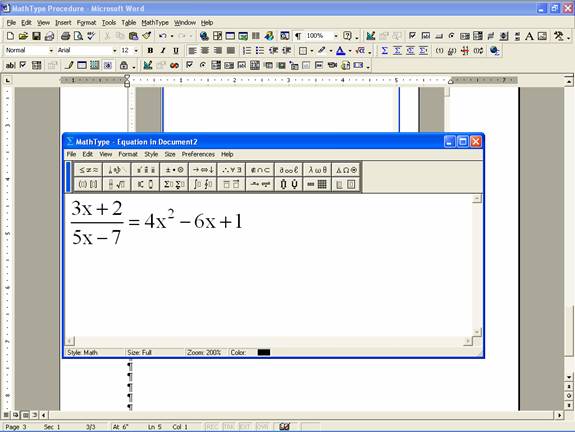
5) When I close the MathType window by clicking on the red square with the “X” in it, the equation that I typed is inserted in the Word document in the fourth line where my Word cursor was when I started this procedure.
